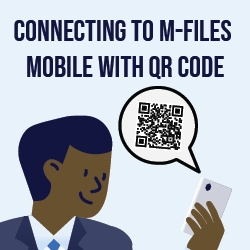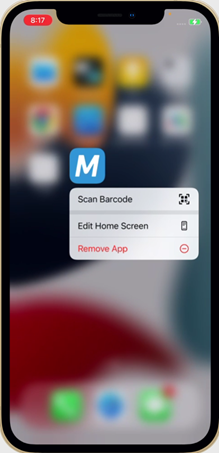Connecting to M-Files Vaults using QR Codes on M-Files Mobile
Click your initials in the top-right corner (AK in the picture) and select Use with M-Files Mobile from the menu.
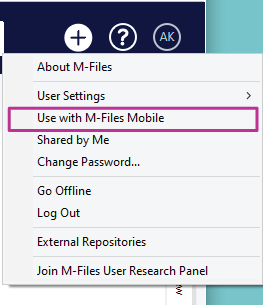

Press and hold the M-Files app icon and then scan the QR code with your mobile phone.
Alternative option: open your M-Files Mobile app, and press the QR code button. Then scan the QR code with your mobile phone.
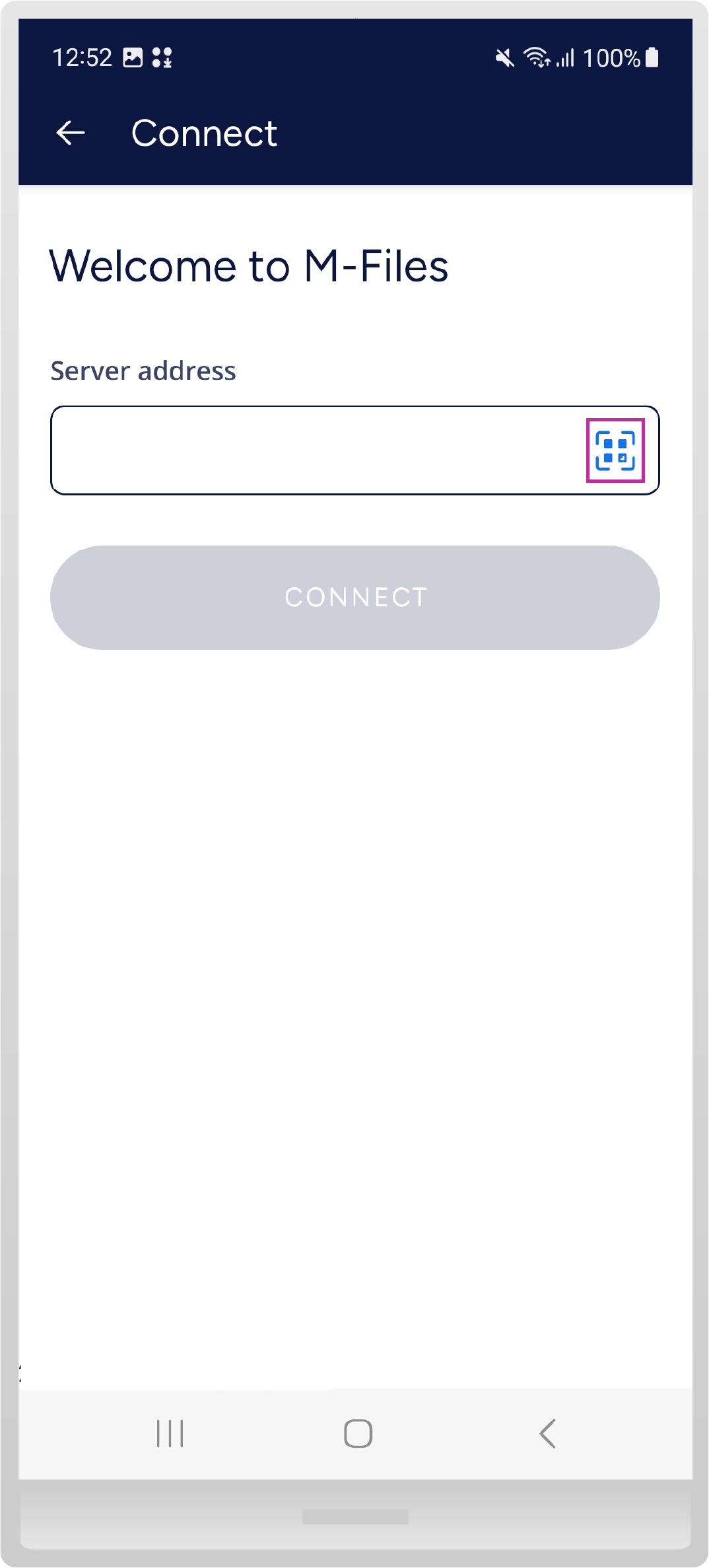
Read the QR code on the computer screen, and press Connect to connect to the M-Files vault.
And there you have it, vault connection on M-Files Mobile.
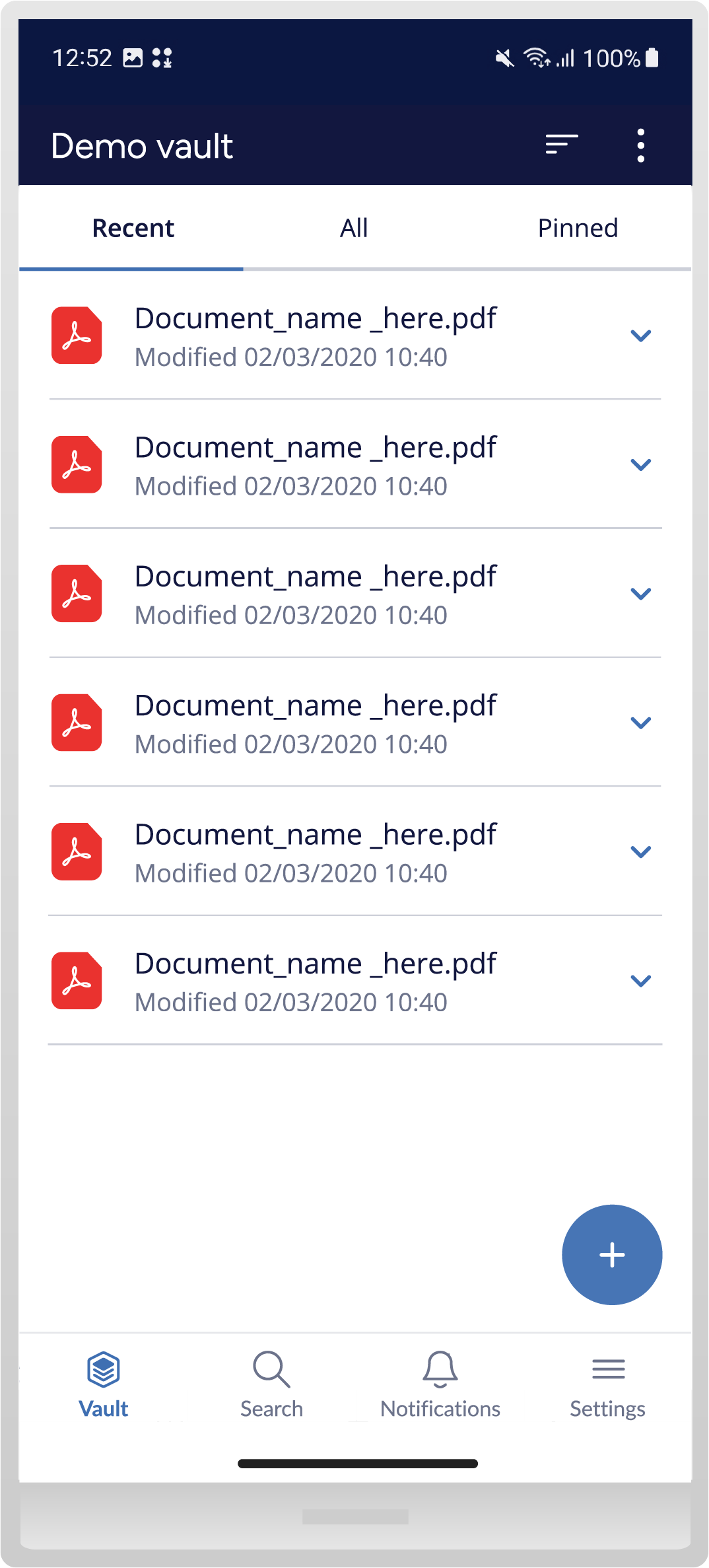
If you want to know more about using M-Files Mobile, take a look at our user guide!
More What’s New content
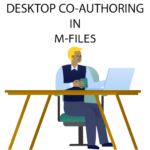
Desktop Co-authoring
Co-authoring now becomes the default action when opening documents for editing. You can open a document in co-authoring by either…
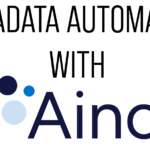
Metadata Automation with M- Files Aino
You can have M-Files Aino extract properties from the document contents and save them as metadata by asking M-Files Aino questions about the…
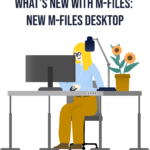
New M-Files Desktop
The modernized Desktop client ensures you enjoy a uniform user experience across all platforms. Now when you master one intuitive interface, you…
Previous updates
- 10/22/2024: Search Within View
- 6/3/2024: Get to Know the M-Files Ment Integration
- 5/28/2024: How M-Files Aino Can Help You Fill in a Metadata Card
- 4/7/2024: How M-Files Aino Can Help You with Documents in Different Languages
- 3/5/2024: What is M-Files Aino?
- 11/30/2023: Connecting to M-Files Vaults using QR Codes on M-Files Mobile
- 11/24/2023: M-Files Visitor Links