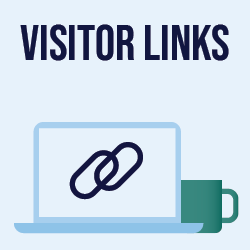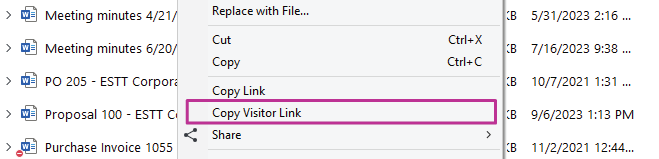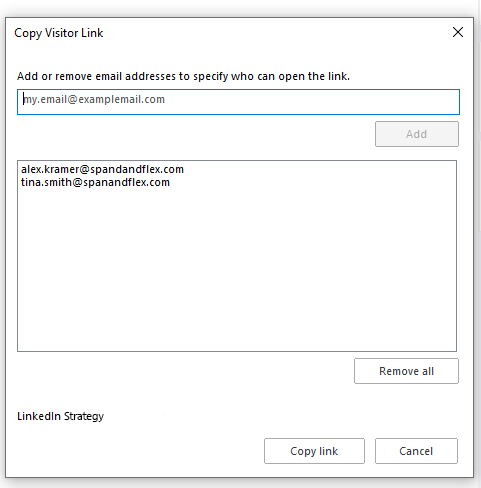How to use M-Files Visitor Links
Visitor links are perfect for those times when you need to share something with externals, and when you want more control over document access.
How to use visitor links? Here are the simple steps:
You can see who you’ve shared Visitor Links to in the Shared by me section.
You can find the list by clicking your initials in the top right corner of M-Files Desktop and choosing Shared by me.
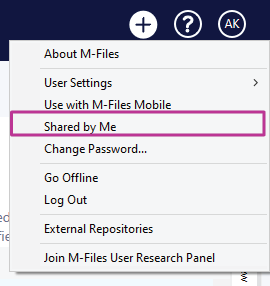
A visitor link expires after three months. Every time the list of email addresses is edited, the expiration date is set again to three months.
If you want to know more about visitor links or other sharing options, take a look at our User Guide!
More What’s New content
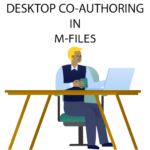
Desktop Co-authoring
Co-authoring now becomes the default action when opening documents for editing. You can open a document in co-authoring by either…
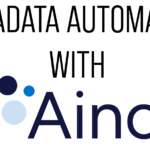
Metadata Automation with M- Files Aino
You can have M-Files Aino extract properties from the document contents and save them as metadata by asking M-Files Aino questions about the…
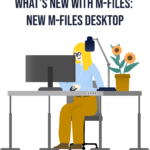
New M-Files Desktop
The modernized Desktop client ensures you enjoy a uniform user experience across all platforms. Now when you master one intuitive interface, you…
Previous updates
- 10/22/2024: Search Within View
- 6/3/2024: Get to Know the M-Files Ment Integration
- 5/28/2024: How M-Files Aino Can Help You Fill in a Metadata Card
- 4/7/2024: How M-Files Aino Can Help You with Documents in Different Languages
- 3/5/2024: What is M-Files Aino?
- 11/30/2023: Connecting to M-Files Vaults using QR Codes on M-Files Mobile
- 11/24/2023: M-Files Visitor Links