Introduction to M-Files
- What is M-Files?
- What is Metadata?
- Intro to the M-Files Interface
- Accessing M-Files
- M-Files Terminology
How to Save Documents
How to Find Documents
- Finding Information with Metadata
- How to Use Quick Search
- Organizing with Views
- How to Use Views
- How to Use the Pinned Tab
How to Modify & Collaborate on Documents
Beyond Basics
- Grouping Information
- Creating Views in M-Files
- Search Options
- How To Create Document Collections
- How to Create Multifile Documents
- How To Create Relationships Between Objects
Tips and Tricks

What is Metadata?
This second lesson introduces you to metadata – what it is, how it works, and how it benefits you.
The most important thing to know is that M-Files is powered by metadata.
What is metadata?
To put it simply, metadata is descriptive information about something. For instance, libraries use metadata to categorize and organize books.
Metadata is already part of our digital lives. For instance, popular search engines use website metadata to help you find the information you’re looking for.
Or when browsing for music in your favorite streaming application, you don’t go through endless folders to find what you’re looking for. It’s all categorized and managed by metadata.
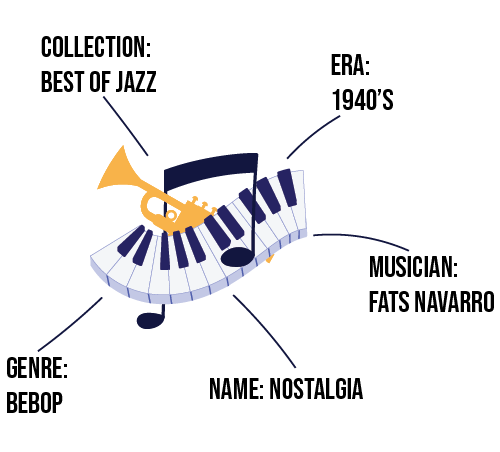
Metadata is everywhere, because it’s the best way to categorize, store, and retrieve information.
How does M-Files use metadata?
M-Files brings the magic of metadata to your office. All documents in M-Files are organized by metadata that describe what it is, what it relates to, and how it is to be managed.
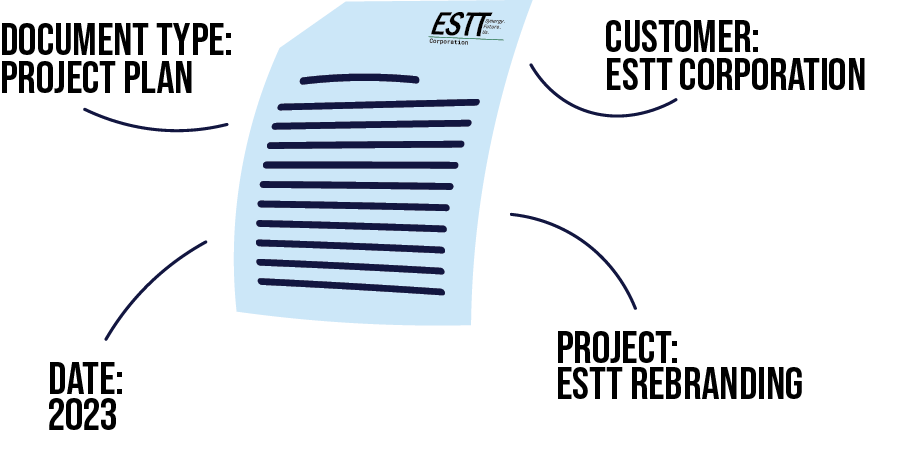
What are the benefits of metadata?
There are many benefits to using metadata. However, the biggest benefit is that it simply makes information easier to find.
In M-Files, whenever you need to find a document or other file, all you must know is something about what it is, and you’ll find it. This is not like legacy systems, in which to find a document, you must know where it is.
With M-Files you never have to wonder where something is. It’s all in M-Files, easily retrievable with just a few clicks.


