Getting Started
- What is M-Files?
- What is Metadata?
- The M-Files Way to Collaborate
- Accessing M-Files
- How to Save Documents
- How to Use Quick Search
- How to Modify Documents
- How to Share Documents
- Organizing with Views
- How to Use Views
- How to Use the Pinned Tab
M-Files Products
- Introduction to M-Files Mobile Application
- Introduction to M-Files Hubshare
- Introduction to M-Files for Microsoft Teams
- Introduction to M-Files Aino AI Assistant
- Introduction to Desktop Co-Authoring in M-Files
Beyond Basics
- Search Options
- Creating Views in M-Files
- Grouping Information
- How To Create Document Collections
- How to Create Multi-File Documents
- How To Create Relationships Between Objects
Tips and Tricks
- How to Create and Complete Assignments
- How to Create Notifications in M-Files
- How to Use and Create Document Templates
- How To Use Offline Mode in M-Files
- How to Change the Default Check-In Functionality
- How to Use Workflows in M-Files
- Permissions in M-Files
- How to Convert Documents to PDF Format
- How to Avoid Creating Duplicate Content in M-Files
- How to Co-Author Documents with Office 365

How to Use and Create Document Templates
Document templates help you automate and standardize document creation. With templates you can add predefined content and metadata to the document, so you don’t have to start from scratch every time.
Using Document Templates
Your M-Files solution might already come with various document templates. If the selected class has a template, it will be offered as the first option.
Note that the templates you see in this guide, might be different from what your M-Files solution comes with.
Under the Select Class dropdown menu, in the Recently Used are the templates that have been used recently.
Under All are all the document templates for your company, and under Blank, all the blank templates that don’t come with prefilled information.
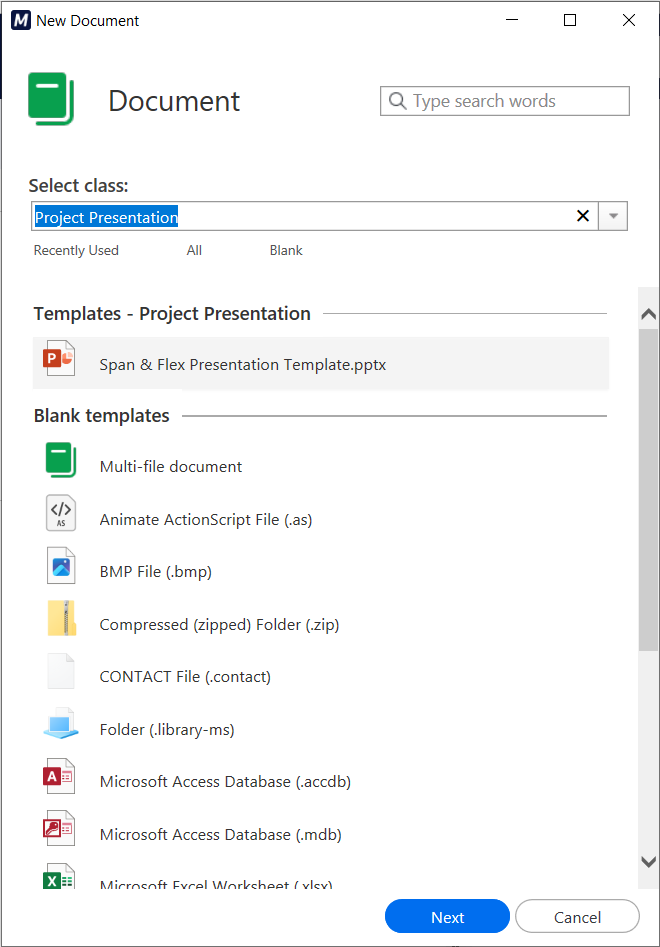
With templates, you can use a standard layout with prefilled content for the document, and also prefill the document with information added to the Metadata Card.
Creating Document Templates
To make a document a template, you need to add the Is template property with the value Yes to the document metadata card.
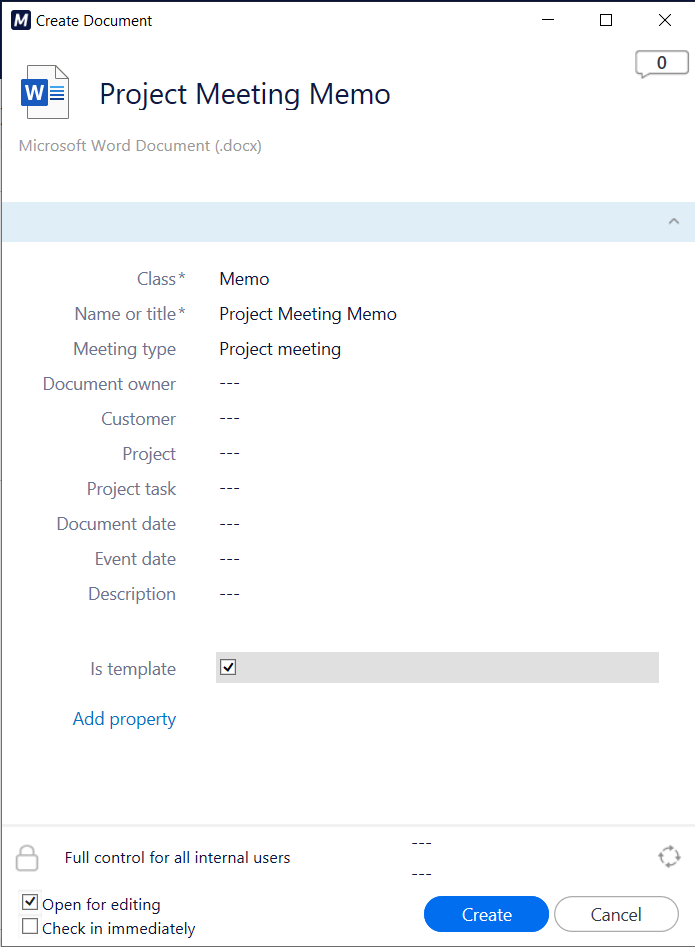
Prefilling Document Content with Metadata
Document content can be prefilled with metadata by using metadata fields placed in the document template.
These metadata fields can be added in appropriate places in the document template with the Insert Property option that can be found in the M-Files ribbon.
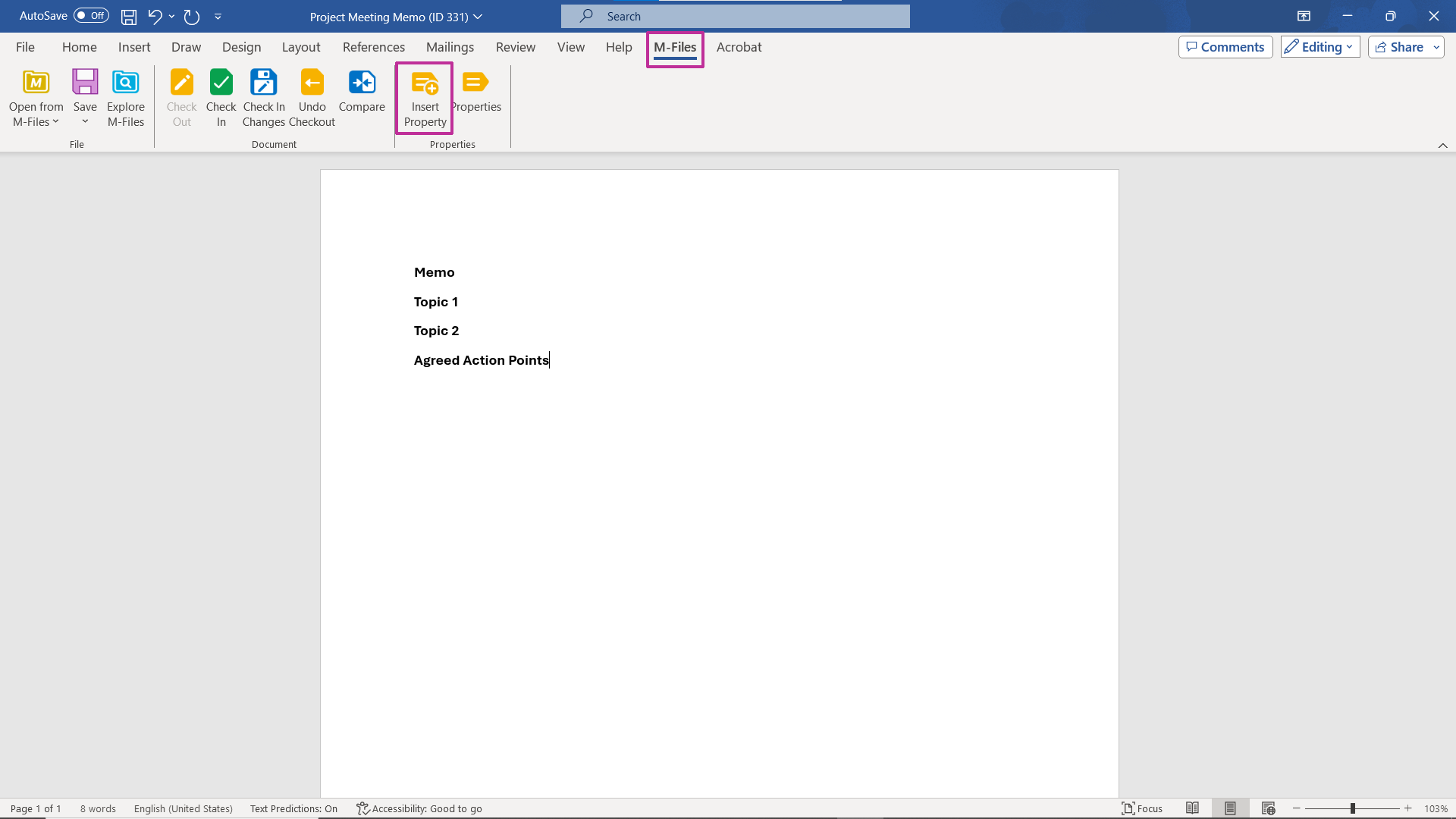
This way, M-Files retrieves the metadata from the document metadata card, and insert it in the document content where the placeholders are.
