Getting Started
- What is M-Files?
- What is Metadata?
- The M-Files Way to Collaborate
- Accessing M-Files
- How to Save Documents
- How to Use Quick Search
- How to Modify Documents
- How to Share Documents
- Organizing with Views
- How to Use Views
- How to Use the Pinned Tab
M-Files Products
- Introduction to M-Files Mobile Application
- Introduction to M-Files Hubshare
- Introduction to M-Files for Microsoft Teams
- Introduction to M-Files Aino AI Assistant
- Introduction to Desktop Co-Authoring in M-Files
Beyond Basics
- Search Options
- Creating Views in M-Files
- Grouping Information
- How To Create Document Collections
- How to Create Multi-File Documents
- How To Create Relationships Between Objects
Tips and Tricks
- How to Create and Complete Assignments
- How to Create Notifications in M-Files
- How to Use and Create Document Templates
- How To Use Offline Mode in M-Files
- How to Change the Default Check-In Functionality
- How to Use Workflows in M-Files
- Permissions in M-Files
- How to Convert Documents to PDF Format
- How to Avoid Creating Duplicate Content in M-Files
- How to Co-Author Documents with Office 365

What is Metadata?
This second lesson introduces you to metadata – what it is, how it works, and how it benefits you.
The most important thing to know is that M-Files is powered by metadata.
What is metadata?
To put it simply, metadata is descriptive information about something. For instance, libraries use metadata to categorize and organize books.
Metadata is already part of our digital lives. For instance, popular search engines use website metadata to help you find the information you’re looking for.
Or when browsing for music in your favorite streaming application, you don’t go through endless folders to find what you’re looking for. It’s all categorized and managed by metadata.
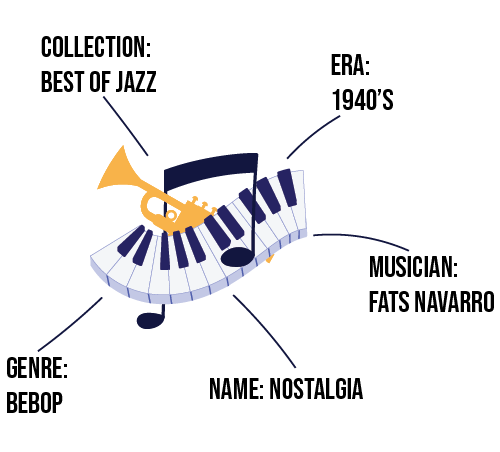
Metadata is everywhere, because it’s the best way to categorize, store, and retrieve information.
How does M-Files use metadata?
M-Files brings the magic of metadata to your office. All documents in M-Files are organized by metadata that describe what it is, what it relates to, and how it is to be managed.
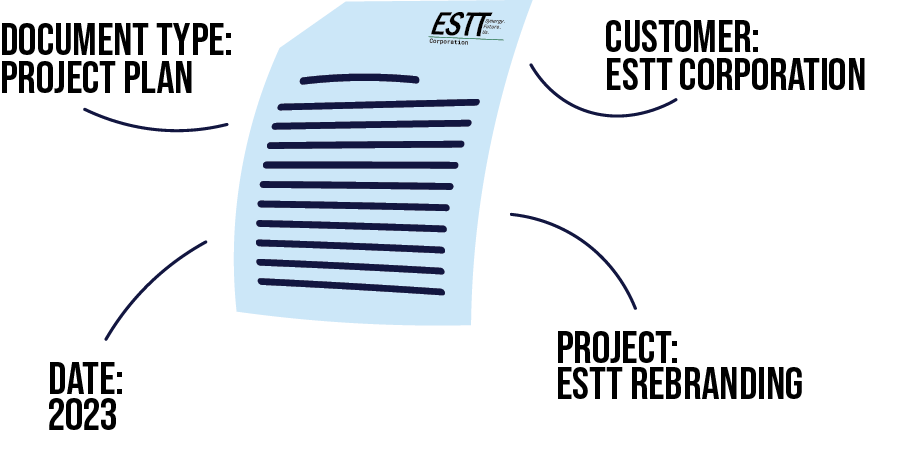
What are the benefits of metadata?
There are many benefits to using metadata. However, the biggest benefit is that it simply makes information easier to find.
In M-Files, whenever you need to find a document or other file, all you must know is something about what it is, and you’ll find it. This is not like legacy systems, in which to find a document, you must know where it is.
With M-Files you never have to wonder where something is. It’s all in M-Files, easily retrievable with just a few clicks.
Finding Information with Metadata
With M-Files you never have to wonder where something is. It’s all in M-Files. All you have to know is something about what it is or what it’s related to, and you’ll find it.
In this lesson, we go through how metadata helps you find documents instantly and reliably.
Find Documents Instantly
We all know the pain of spending minutes, if not hours, looking for where a document might be. In M-Files, you never need to know where a document is. All you have to know is something about the document and you’ll find it immediately.
This is because everything in M-Files is tagged with metadata that describes what it is, what it relates to, and how it ought to be managed. So as long as you know something about what you’re looking for, you’ll find it.
For example, let’s say that you want to see everything related to a customer – the ESTT corporation. All you have to do is use features like search or views to find all information that’s been tagged with the Customer: ESTT Corporation in the metadata and M-Files will bring the documents to you instantly and reliably.

Relationships Through Metadata
Most documents are related to some larger context, like a customer, project, or an asset. Whenever two documents are linked to something in common, like a project, then M-Files creates a relationship through that common metadata.
What this means is that you can use these relationships to browse and find information. For instance, if you want to know where a project stands, you can easily browse through all the documents that are related to that project.
This is another big benefit of metadata – information is no longer hidden and separated by location, it’s all connected and related through metadata.
Saving Documents with Metadata
In M-Files, documents are saved, not by location, but with metadata.
When you save a document to M-Files, you fill in metadata that describes the document. All this is done on the metadata card.
This lesson introduces you to the M-Files way of saving documents.
What is the Metadata Card?
When you save a document to M-Files, a card will appear. This is called the metadata card. Everything in M-Files has a metadata card.
You use this card to fill in M-Files key information, like:
- What the document is, for example, if it’s a contract, proposal, workpaper, or presentation.
- What it relates to, such as a particular customer or project.
- How it is to be managed, like if it’s only visible to managers or if it’s subjected to a particular workflow.
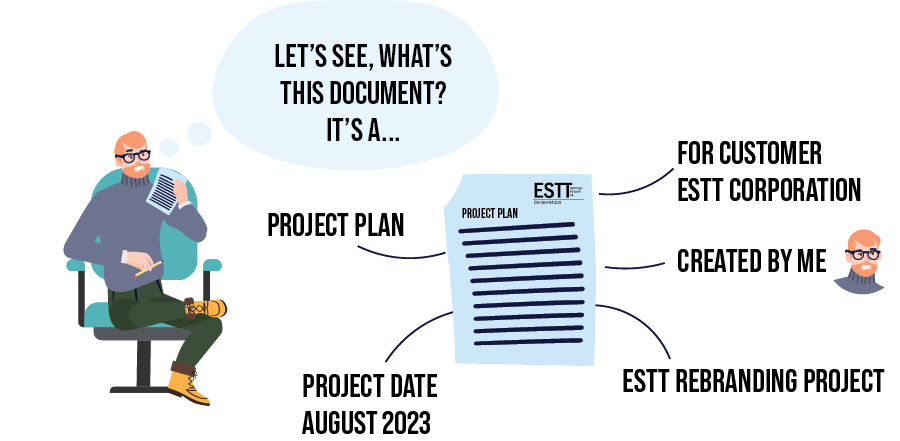
What are the benefits of this metadata card?
There are two main benefits.
First, because of this metadata card, you can easily make sense of the documents that are available in M-Files. In other words, you don’t have to open the document and guess what it is and what it’s for. The metadata card tells you all of this.
Second, as you’ll learn throughout your M-Files journey, this metadata card is the driving force that makes information accessible, when you need it.
Do I have to fill in this metadata card every time I save a document?
Yes. Every document in M-Files has a metadata card. It might seem like extra work, but the seconds you spend filling out the metadata card will save you minutes, if not hours later.
It’s this easy:

Introduction to Metadata Cards
Every object in M-Files has a metadata card. This card gives you descriptive information about what this object is, what it relates to, and how it ought to be managed.
This lesson offers you an introduction to the M-Files metadata card.
Automatic Metadata
Under the object name, you’ll find automatic metadata. This is metadata that M-Files automatically captures when a document is created and modified over time.
M-Files captures:
- Object type, for instance, a Document (like shown in the image below).
- The ID and version number. The version number will increase as it’s modified over time.
- Who created it and when.
- Who last modified it and when.
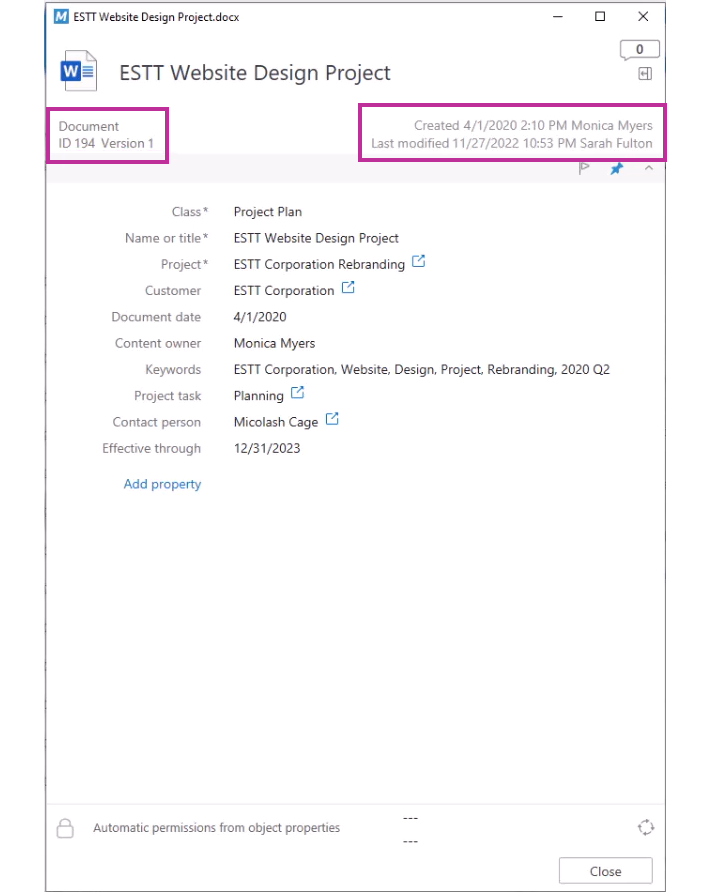
Class
The class is an important piece of metadata. It tells you what sort of object this is. For instance, in the example below this document is a project plan.
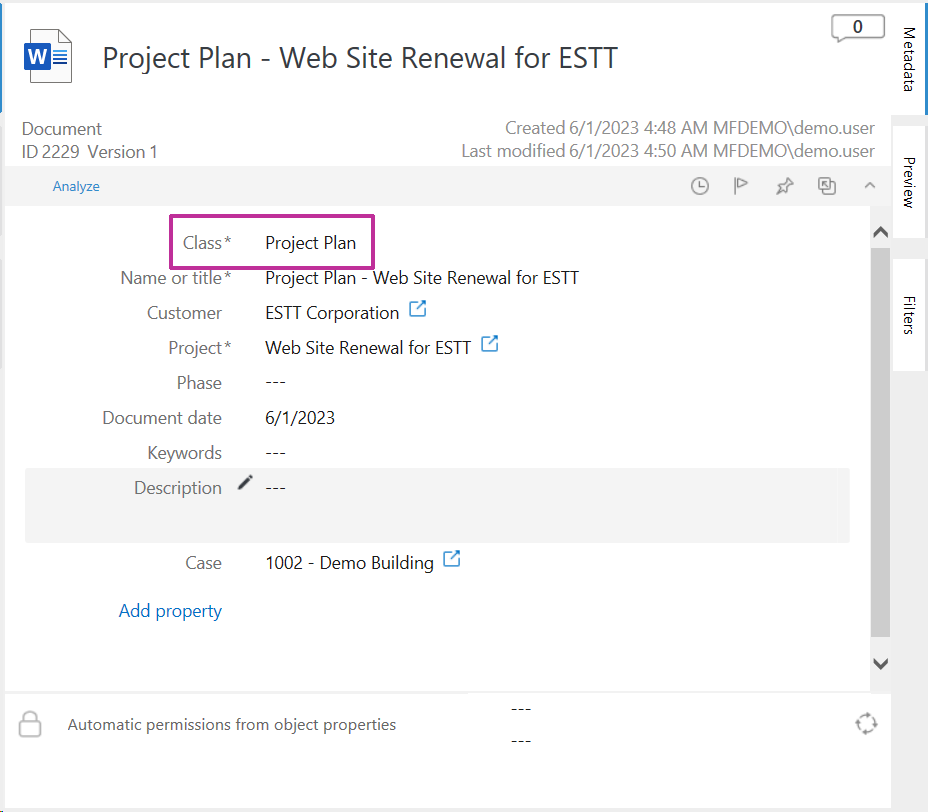
The classes in your vault are customized for your organization. Reviewing the different class options in your vault is a great way to get to know what sort of information your organization’s vault manages.
Metadata Properties
Underneath the class, you will have other metadata properties that you fill out to give more information about what this object is and what it relates to. The metadata properties you see will depend on the class selected.
In the example below, the class is Project Plan. The metadata properties below ask for more information about this project plan, for instance, what customer and project it’s related to, who owns it, and it’s effective date. This is just an example. The class options and the metadata properties will be different in organization’s vault.
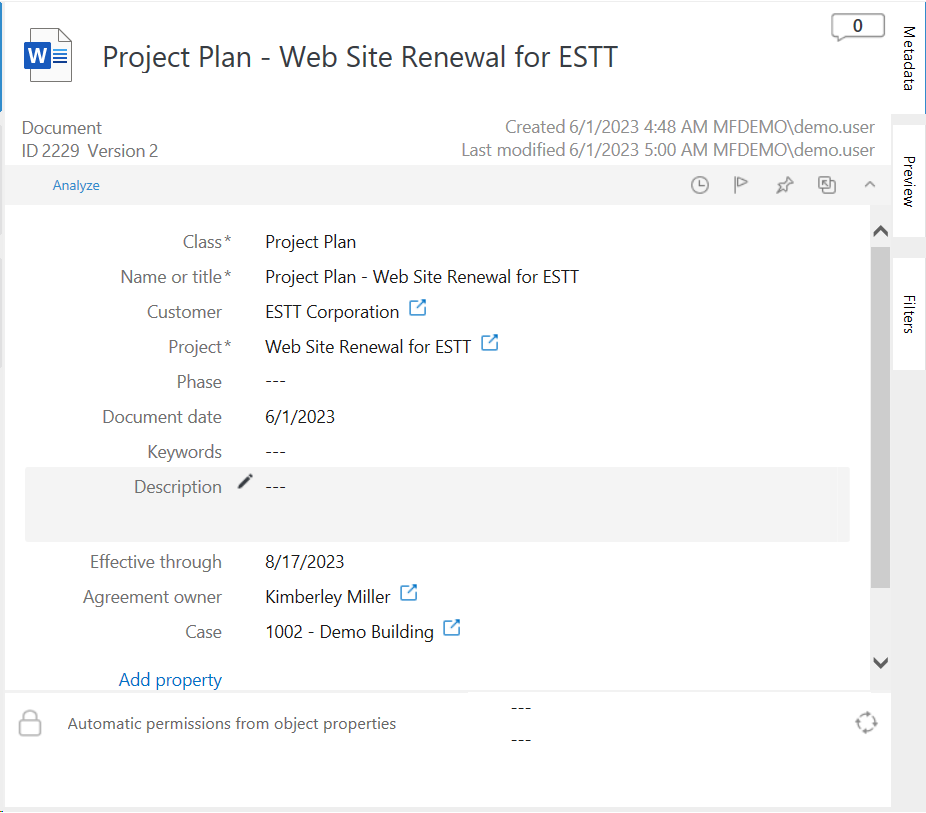
The Related Objects Icon
The related objects icon next to a property means that it is linked to another object in M-Files.
![]()
Clicking the icon will open the related object and its metadata card.
This demonstrates one of the big benefits of M-Files. Information is linked by relationship and context.
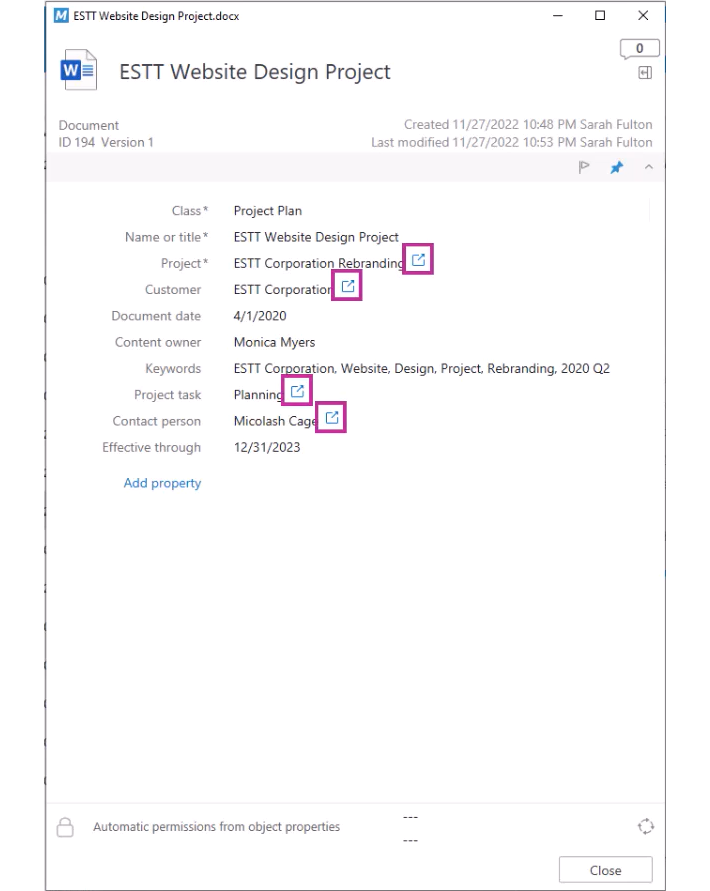
Add Property
On the metadata card, you have the option to add more properties if you wish.
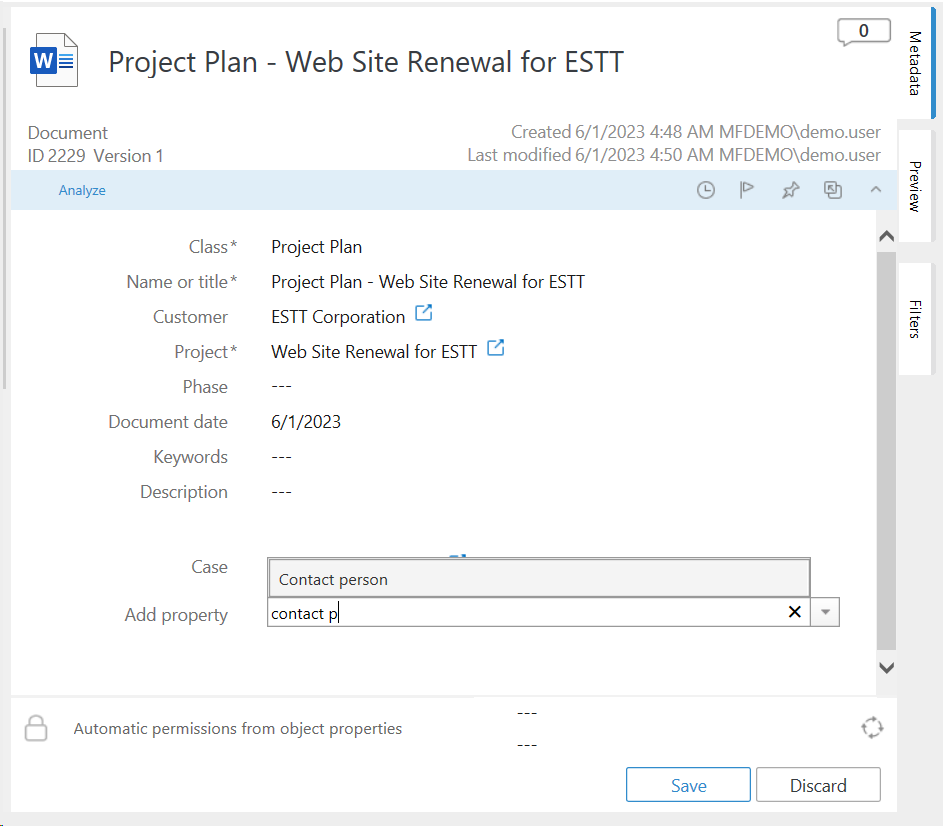
Permissions & Workflow
The bottom of the metadata card contains the object’s permissions and workflow. You can think of this area as giving key information about how this object should be managed.
The permissions dictate who can access this object and how. Whereas, the workflow guides a object, stage by stage throughout its lifecycle.



