Getting Started
- What is M-Files?
- What is Metadata?
- Intro to the M-Files Interface
- Accessing M-Files
- M-Files Terminology
- Saving Documents with Metadata
- Introduction to Metadata Cards
- How to Save Documents
- Finding Information with Metadata
- How to Use Quick Search
- Organizing with Views
- How to Use Views
- How to Use the Pinned Tab
- The M-Files Way to Collaborate
- How to Modify Documents
- How to Share Documents
M-Files Products
- Introduction to M-Files Mobile Application
- Introduction to M-Files Hubshare
- Introduction to M-Files for Microsoft Teams
- Introduction to M-Files Aino AI Assistant
- Introduction to Desktop Co-Authoring in M-Files
Beyond Basics
- Grouping Information
- Creating Views in M-Files
- Search Options
- How To Create Document Collections
- How to Create Multi-File Documents
- How To Create Relationships Between Objects
Tips and Tricks
- How to Create and Complete Assignments
- How to Create Notifications in M-Files
- How to Use and Create Document Templates
- How To Use Offline Mode in M-Files
- How to Change the Default Check-In Functionality
- How to Use Workflows in M-Files
- Permissions in M-Files
- How to Convert Documents to PDF Format
- How to Avoid Creating Duplicate Content in M-Files
- How to Co-Author Documents with Office 365
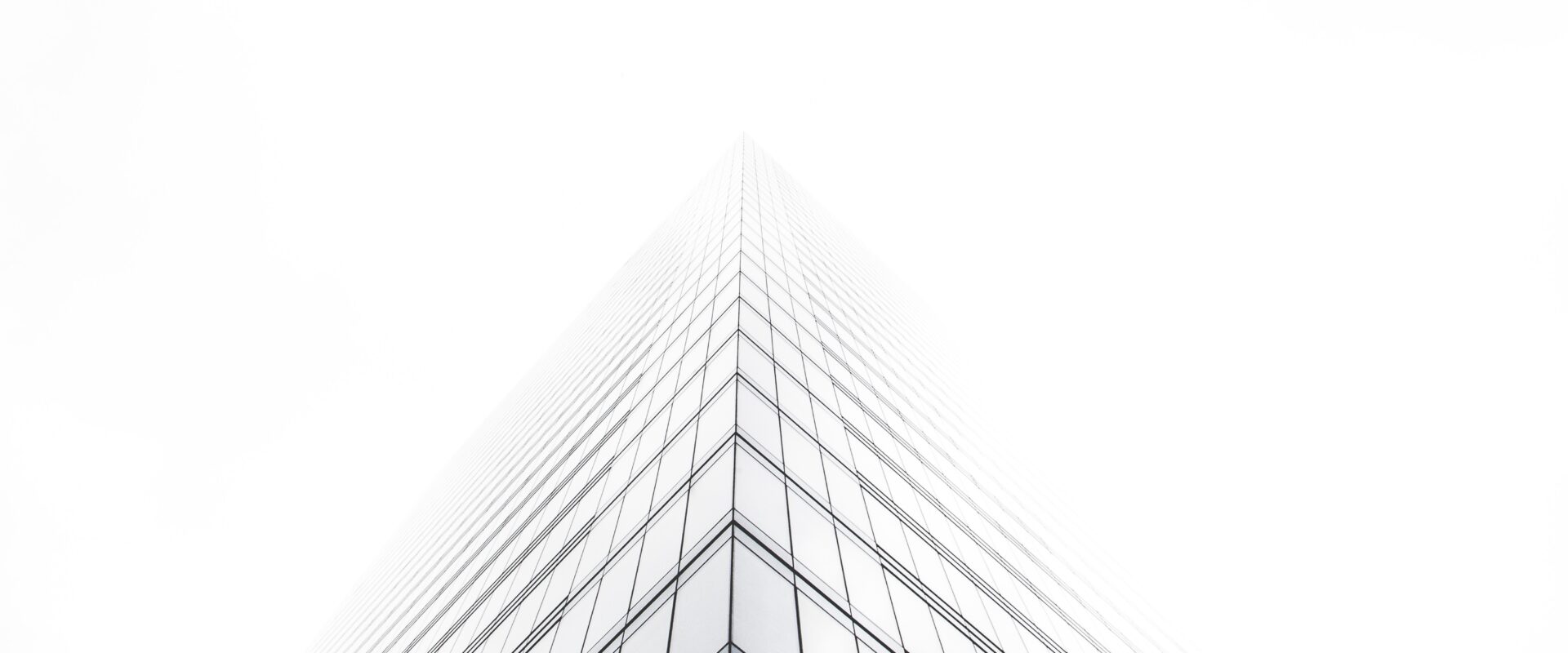
Saving Documents with Metadata
In M-Files, documents are saved, not by location, but with metadata.
When you save a document to M-Files, you fill in metadata that describes the document. All this is done on the metadata card.
This lesson introduces you to the M-Files way of saving documents.
Ready to Skip the Lesson & Dive In?
What is the metadata card?
When you save a document to M-Files, a card will appear. This is called the metadata card. Everything in M-Files has a metadata card.
You use this card to fill in M-Files key information, like:
- What the document is, for example, if it’s a contract, proposal, workpaper, or presentation.
- What it relates to, such as a particular customer or project.
- How it is to be managed, like if it’s only visible to managers or if it’s subjected to a particular workflow.
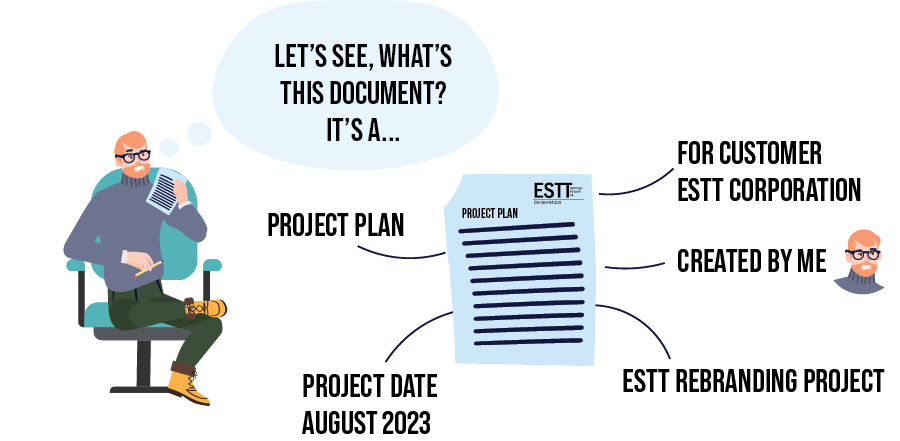
What are the benefits of this metadata card?
There are two main benefits.
First, because of this metadata card, you can easily make sense of the documents that are available in M-Files. In other words, you don’t have to open the document and guess what it is and what it’s for. The metadata card tells you all of this.
Second, as you’ll learn throughout your M-Files journey, this metadata card is the driving force that makes information accessible, when you need it.
Do I have to fill in this metadata card every time I save a document?
Yes. Every document in M-Files has a metadata card. It might seem like extra work, but the seconds you spend filling out the metadata card will save you minutes, if not hours later.
It’s this easy:

FAQ
Got Questions?
If you’re used to saving documents by location (like in a folder), the M-Files way might seem odd at first. In M-Files, documents are saved and captured by metadata, not by location. So to answer this question, your documents are in M-Files, but not in any specific place in M-Files. You can find your documents multiple ways, through views, the Recent tab, search, the Pinned tab.
Once you get used to the M-Files way of saving and finding information, you’ll see just how easy it is to find the information you need when you need it.
You can review our other guides about saving and finding information to learn more.
The rule of thumb is to fill out enough metadata so that a colleague can easily understand what this object is and what it relates to.
All documents are saved to an M-Files vault. You can learn about vaults in the Accessing M-Files and M-Files Terminology guides.
In your M-Files vault, you don’t save by location, like a folder. You use metadata to save and organize your documents.
So to answer this question, you save your document to the vault by filling out the metadata card. But you don’t save it to a specific place in the vault. Remember from the introduction – it not about where the document is, it’s about what the document is.


